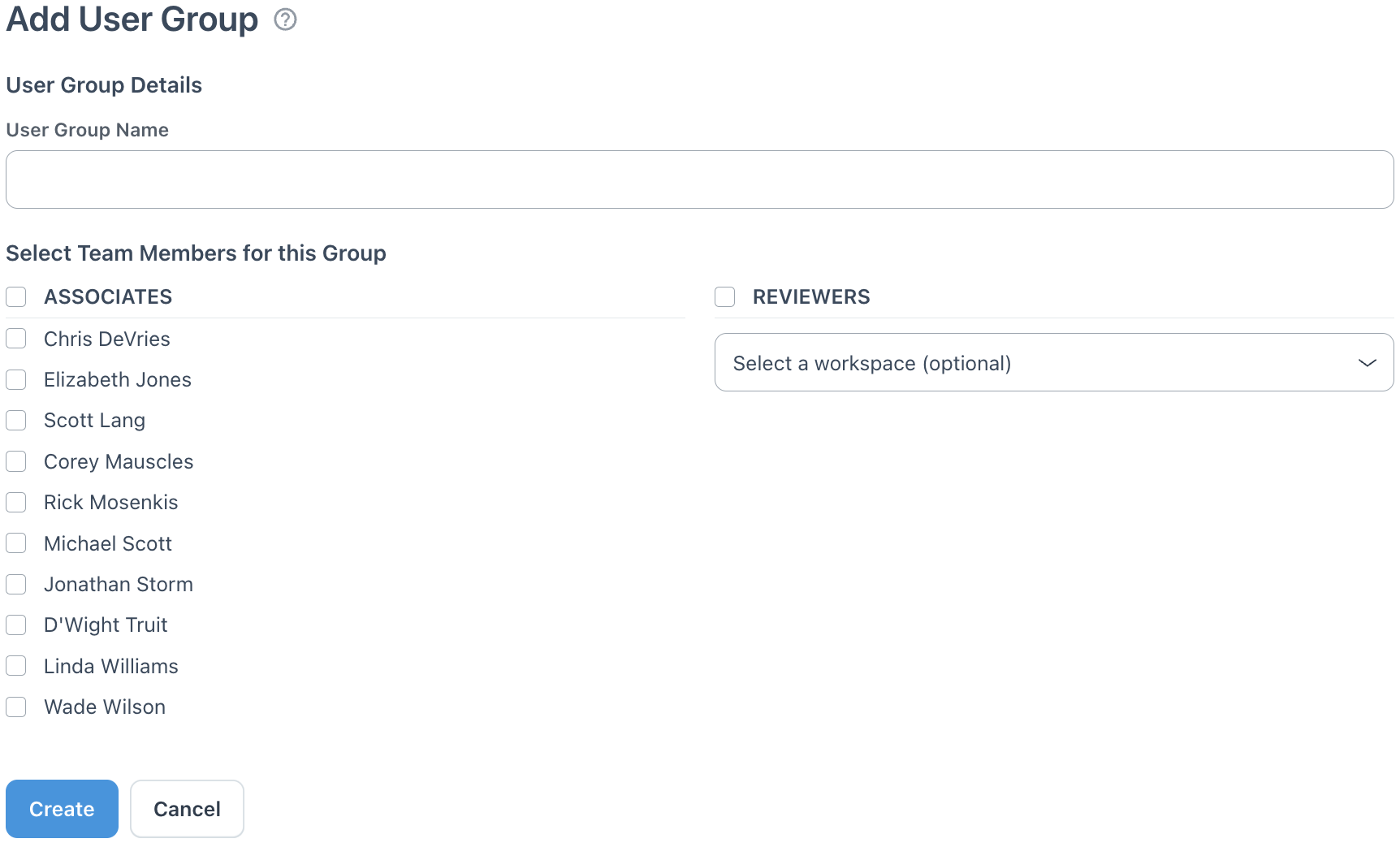User Groups
User Groups can be invaluable for assigning notifications and responsibility to several users at once. They are also useful in certain reports for filtering.
View and Create User Groups
For Administrators, select All Workspaces from the workspace drop-down list in the top left. Click the settings (gear icon) in the top right and on the left side, under USERS, click User groups. To create a new user group, click the Add User Group button at the top of the page:
...then enter the group name, select the desired users, and click Create.
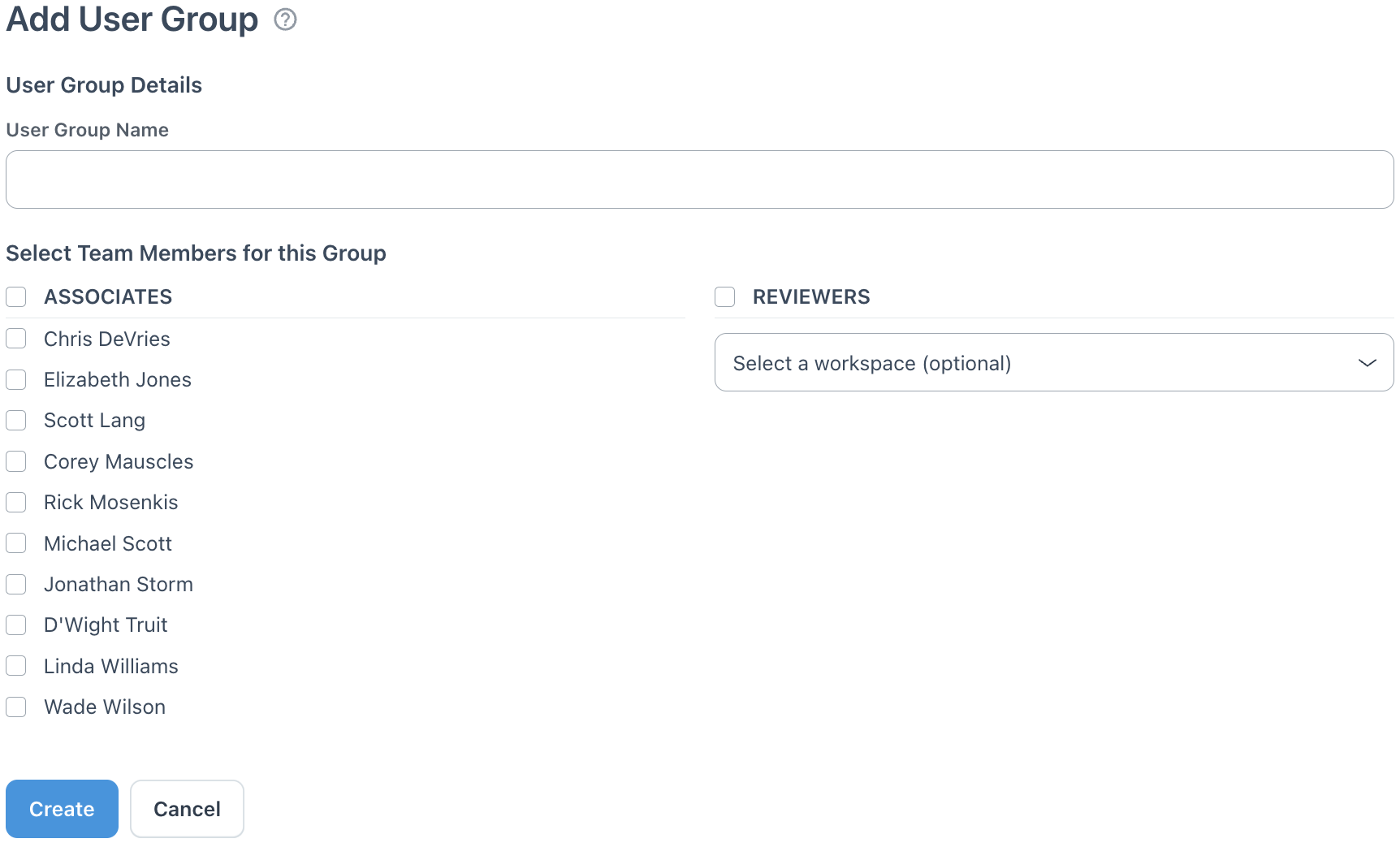
Note that to select one or more Reviewer users for a group, you must first select a workspace the Reviewer(s) are assigned to from the " Select a workspace (optional)" dropdown, then select from the listed names that appear.
Edit an Existing User Group
In the User groups settings page described above, click Edit on the row of a group to make changes.
On a page similar to the Add User Group page depicted above, a revised name can be entered, or different users selected (or deselected) to be in the group. Click Save Changes when finished.
Alternatively, you can also add/remove a user from a group by Editing the Information for an Existing User.
Delete a User Group
From the list of user groups, click the Delete link on the row of the group you would like to delete.
Click OK.
Assigning a User Group as Responsible
A User Group can be assigned as responsible for a task or project. Selecting the RESPONSIBLE field on a task or project row in the main Projects area, the available User Groups are displayed in brackets under the Groups section in the dropdown list that appears.
Clicking the User Group name and the
Save button will add all the users from that group as responsible. Alternatively, you can use the
Edit Multiple button on selected
tasks or
projects to assign a User Group as responsible for those selected items.
NOTE: User Groups are only available to assign to the task/project if every member of the group has access to that item. Users in a group without access to a workspace will make the entire User Group unavailable to assign as responsible. Also, only User Groups of ten or less can be assigned as responsible, as there is a maximum of ten users permitted as responsible for a project or task.