Target End Date
NOTE: Target End Date must be enabled on the Fields to Display settings page by an Administrator.
For projects that have a fixed end date by which they must be completed, a Target End Date can be used to represent those intended deadlines. This can allow Workzone to create an additional level of accountability by automatically identifying projects at risk of finishing beyond their deadlines.
A Target End Date displays below the project name in the Task List. If the project’s scheduled end date ever extends past the target end date, the color of the Target End Date will change to bold red and the project will be flagged with a red status symbol, indicating that there is a problem with the project schedule that needs to be addressed. If that occurs, steps should be taken to accelerate remaining project tasks to bring the scheduled completion date back to the target date (or extend the target date, as appropriate). Administrators and Managers can edit the Target End Date in place with a click.

When creating a project, a Target End Date can be created on the Add Project window, as seen here:
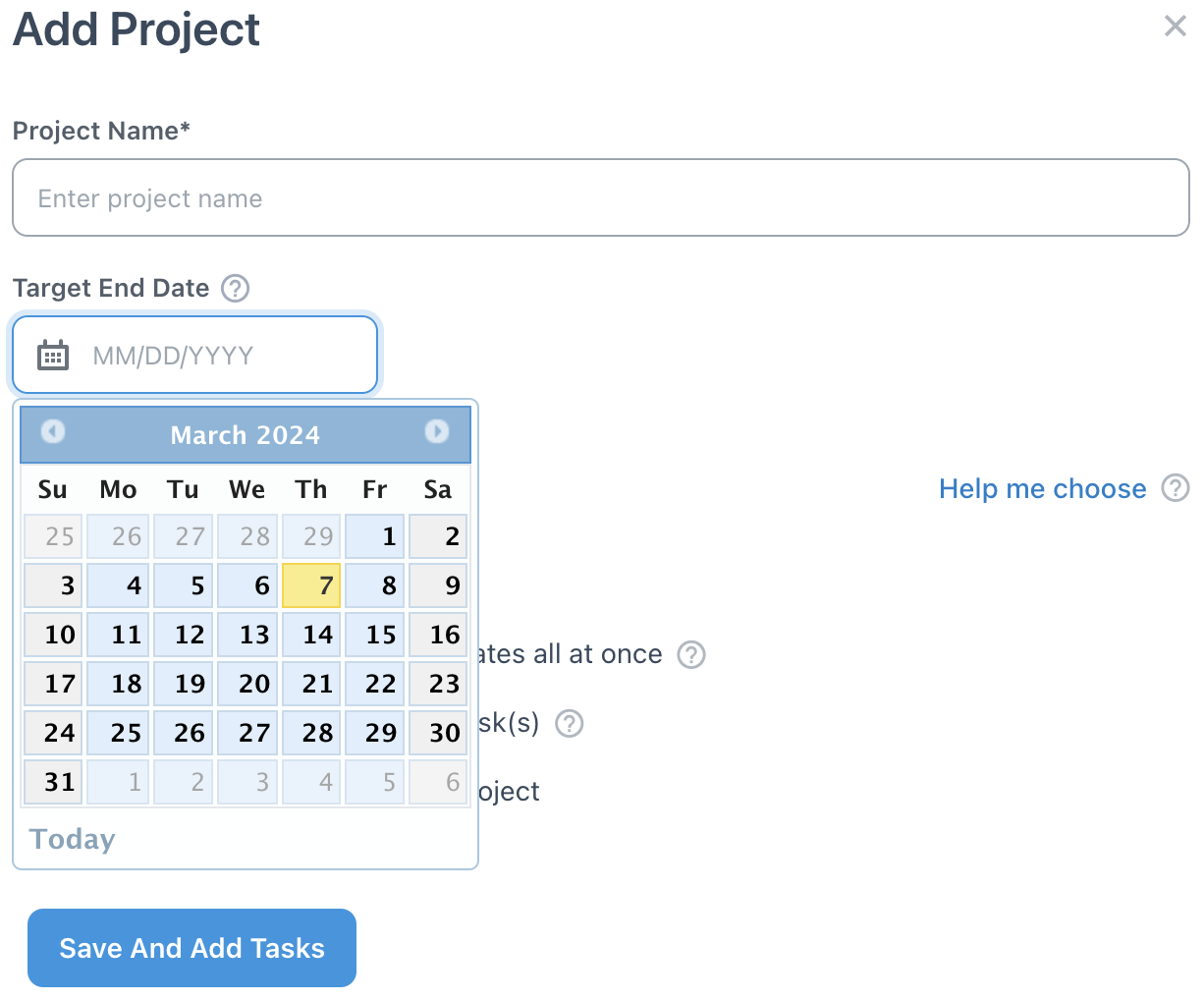
A Target End Date can also be added to an existing project by choosing to edit the project, which can be done via the Edit Project option found in the project more” menu. Once on the Edit Project page, a date can be entered into the Target End Date field and applied to the project by clicking the Save Changes button, as seen here:

